
Get started!
Join us!
Interested in exozyme? You can get started by joining our Matrix space and introducing yourself and what you plan to do with exozyme in the #general:exozy.me room. We'll get an account for you set up right away!
Logging in
OK, so you've joined exozyme! Now what? You can start with exodesk and access your exozyme desktop. You'll need an RDP remote desktop client. Linux users can use the FreeRDP client in their distro's repository, while Windows has a built-in client called Remote Desktop Connection. Mac users can use the Microsoft Remote Desktop Beta client. If your OS wasn't listed, check this list.

Alright, now spin up the client and connect to the address exozy.me:3388. You should see a login screen, where you'll type in your username and password for your exozyme account. If it all works, it should drop you into a desktop! It might take a few seconds to load properly. Enjoy your remote desktop!
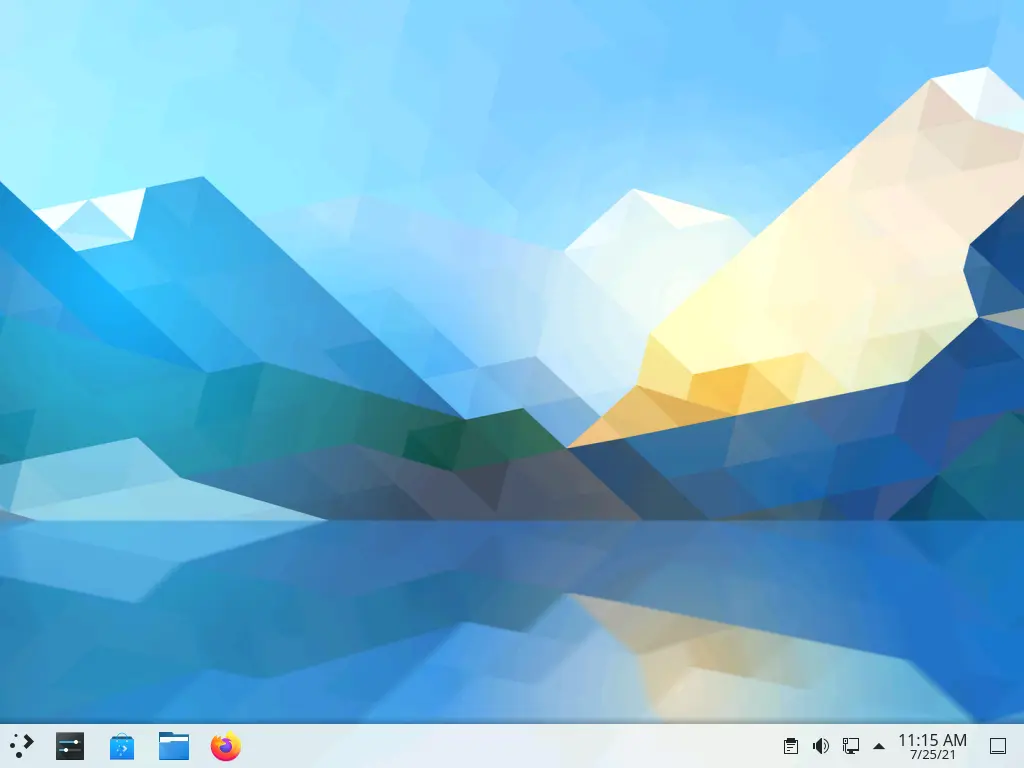
The first thing you should do is open up a terminal and change your password. The easiest way to do this is by searching for "terminal" in the application menu in the bottom left corner. Now change your password with the passwd command. Note that the GPU currently isn't that good, so games may not work well. Also, please remember to log out when you are done.
Trying out exocloud
Try our powerful collaboration and productivity suite by going to exocloud and logging in with your exozyme username and password. If things work out, you'll be taken to your exocloud homepage!
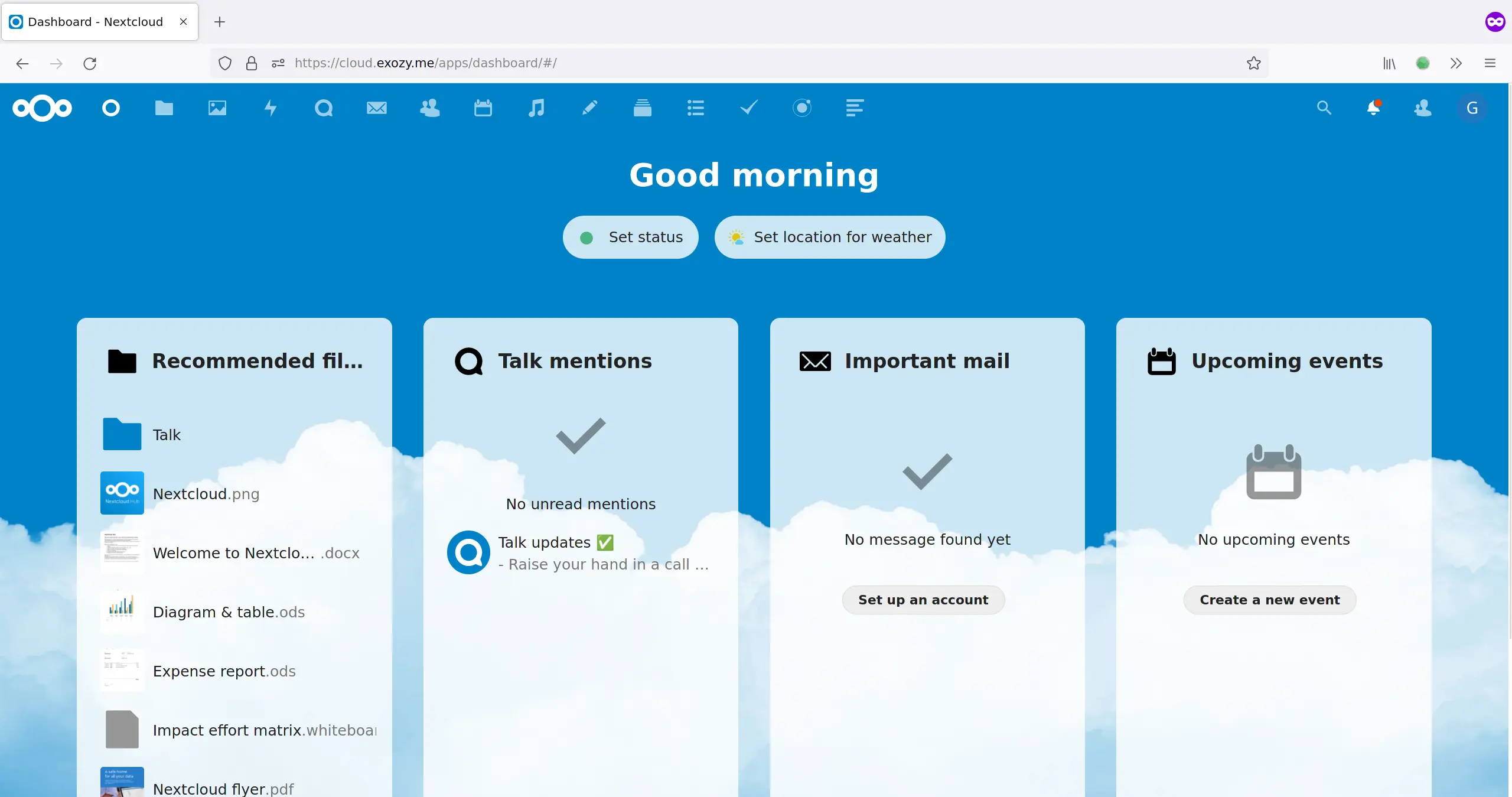
So what can you do with exocloud? Well, judging by the sheer number of icons on the top bar, a lot! There's cloud storage, an email client, photo manager, music player, calendar, and an integrated Element Matrix client. Have fun!
Enter the Matrix
You can chat with your friends on Matrix and Discord using your exochat account. You can start by opening up the Element web client. (You can also use the integrated Element client in Nextcloud or any other Matrix client) Now sign in, but change the homeserver to use chat.exozy.me instead of matrix.org. Type in your exozyme username and password as usual, and welcome to your shiny new Matrix account!
Let's join some rooms and spaces (groups of rooms) now. Definitely join the exozyme space, and #offtopic is another fun one.

One of Matrix's most ambitious goals is to bridge its network to as many others as possible. It's an awesome goal, and we're hosting a Discord to Matrix bridge on exozyme. (Only exozy.me accounts can use the bridge.) Start a chat with the bridge bot, and type help to see instructions. Now retrieve your Discord account token using this method or this one. All you need to do now is type link user YOURTOKEN to the bot and enjoy the bridge!
Explore the other web services
We host a number of other web services, including code hosting on exogit, media streaming from exomedia, and more! You can log into all of the core services (remember to log in instead of sign up) with your exozyme account. Go out and explore!
SSH
If you don't need a desktop, you can also log in to a terminal with SSH. For help using the terminal, check out this guide. If you want to run graphical apps, you can use X11 forwarding with ssh -X. Note that this works best with a Linux client; otherwise, follow these instructions.
Hosting your first website
Open up the file explorer in your remote desktop or log in with SSH. Now navigate to the /srv/http/pages folder. Create a new folder named your username which will hold the content for your new website. Now let's make an actual page. Create a file called index.html and write some text. If you open up https://exozy.me/~USERNAME, you should see your website in action!
Questions?
Take a look at our frequently unasked questions, and if that doesn't answer it, ask about it on Matrix and someone in the exozyme community will help!